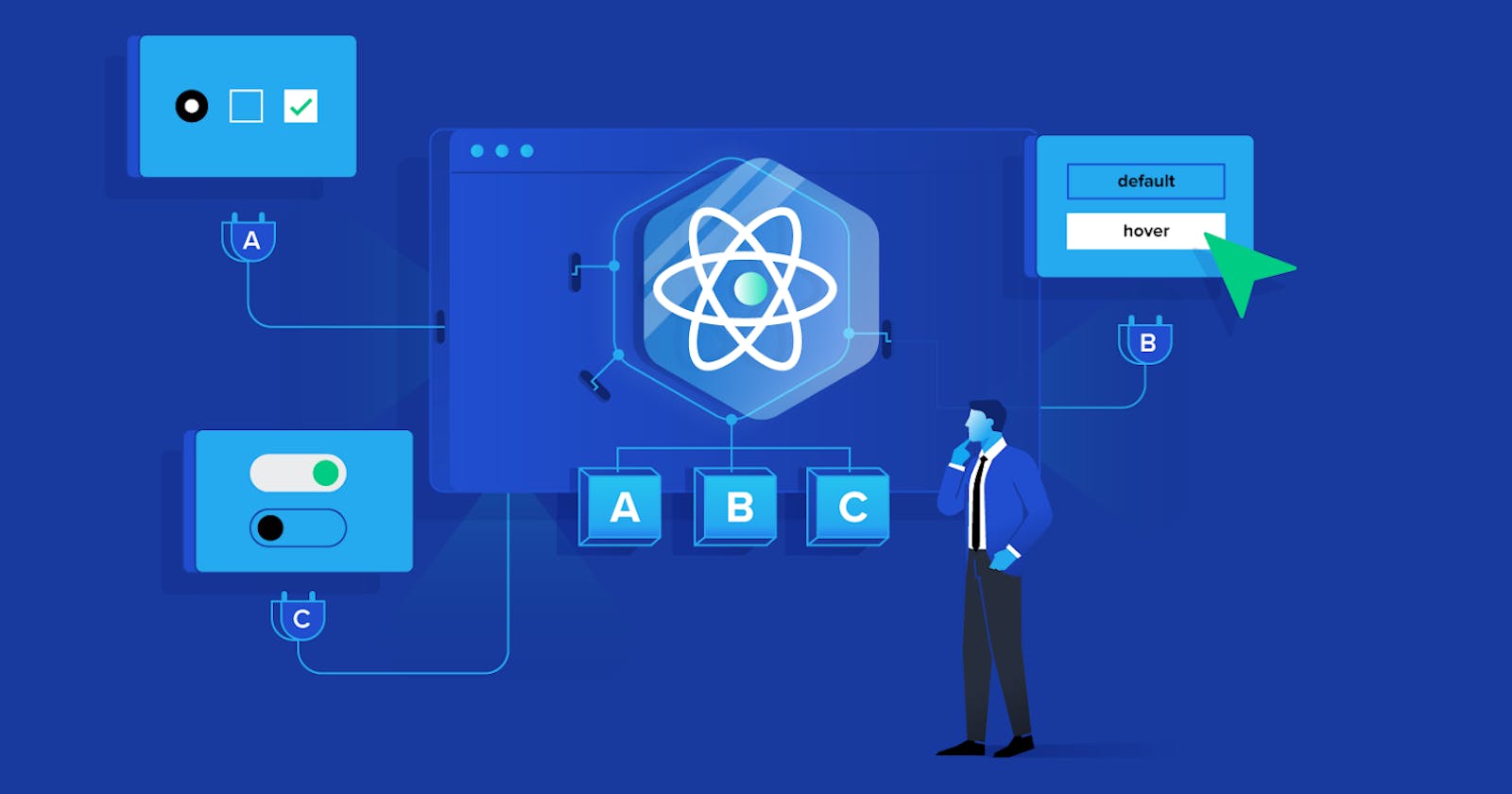So you've taken the plunge into the world of React and have mastered the art of building impressive user interfaces. You've created components, handled props, and made your application come to life. But there's a critical aspect of React that can take your skills to the next level: state management.
State management is the backbone of any interactive and data-driven web application. It's what allows you to keep track of your application's data, handle user interactions, and ensure that your UI reflects the current state of your data. In React, understanding how to effectively manage state is essential for building scalable and maintainable applications.
React components can have two types of state:
Local State: This state is specific to a component and is managed within that component using the
useStatehook or thethis.stateobject in class components.Global State: This state is shared across multiple components and often involves more complex data. Managing global state efficiently is crucial for large-scale applications.
Different Approaches to State Management in React
1. Local Component State
Local state is the simplest form of state management. It's perfect for managing component-specific data. You can use the useState hook to add state to functional components or this.state in class components.
Here's an example of using useState:
import React, { useState } from 'react';
function Counter() {
const [count, setCount] = useState(0);
return (
<div>
<p>Count: {count}</p>
<button onClick={() => setCount(count + 1)}>Increment</button>
</div>
);
}
2. Context API
The Context API allows you to pass data through the component tree without having to pass props down manually at every level. It's useful for sharing the global state.
First, create a context using the createContext function.
import React, { createContext, useContext, useState } from 'react';
// Create a context
const MyContext = createContext();
// Create a provider component
function MyProvider({ children }) {
const [data, setData] = useState('Initial data');
return (
<MyContext.Provider value={{ data, setData }}>
{children}
</MyContext.Provider>
);
}
Now, you can use the context in your components.
import React, { useContext } from 'react';
function MyComponent() {
const { data, setData } = useContext(MyContext);
const handleButtonClick = () => {
setData('New data');
};
return (
<div>
<p>Data: {data}</p>
<button onClick={handleButtonClick}>Change Data</button>
</div>
);
}
Wrap your application with the MyProvider component at the top level to make the context available to all components.
function App() {
return (
<MyProvider>
<MyComponent />
</MyProvider>
);
}
3. Using Redux-toolkit
First, install the necessary dependencies: redux, react-redux, and @reduxjs/toolkit.
npm install redux react-redux @reduxjs/toolkit
In Redux Toolkit, you create "slices" that define the actions and reducers for a specific part of your application's state.
// slices/dataSlice.js
import { createSlice } from '@reduxjs/toolkit';
const dataSlice = createSlice({
name: 'data',
initialState: 'Initial data',
reducers: {
setData: (state, action) => {
return action.payload;
},
},
});
export const { setData } = dataSlice.actions;
export default dataSlice.reducer;
Create a Redux store using configureStore from Redux Toolkit in a separate directory.
// store.js
import { configureStore } from '@reduxjs/toolkit';
import dataReducer from './slices/dataSlice';
export const store = configureStore({
reducer: {
data: dataReducer,
},
});
Wrap your application with the Provider component from react-redux to provide access to the Redux store.
import React from 'react';
import { Provider } from 'react-redux';
import { store } from './store';
function App() {
return (
<Provider store={store}>
{/* Your components go here */}
</Provider>
);
}
Access and modify the state using useDispatch and useSelector provided by react-redux and Redux Toolkit's actions.
import React from 'react';
import { useDispatch, useSelector } from 'react-redux';
import { setData } from './slices/dataSlice';
function MyComponent() {
const data = useSelector((state) => state.data);
const dispatch = useDispatch();
const handleButtonClick = () => {
dispatch(setData('New data'));
};
return (
<div>
<p>Data: {data}</p>
<button onClick={handleButtonClick}>Change Data</button>
</div>
);
}
Why is React State Management Crucial for Enterprise Apps?
Performance
React.js applications may have difficulty loading the frontend due to the re-renders. With React state management, you can optimize your state updates, resulting in better app performance and efficiency.
Maintenance
State management in React applications enables you to modularize and encapsulate state updates. Hence, you can easily maintain and debug your codebase. This maintainability also ensures that the new development team additions can quickly adapt and understand the applications’ states.
Reusability
It is difficult to reuse states across various components of a React application, but, using React state management libraries like Redux and MobX, you can easily share states across all the components of your application.
Scalability
A poor strategy for managing React states leads to performance degradation and bugs, making it difficult to manage the states as the applications scale in size and complexity. React provides a well-designed state management strategy to ensure you can flawlessly scale your React js applications.